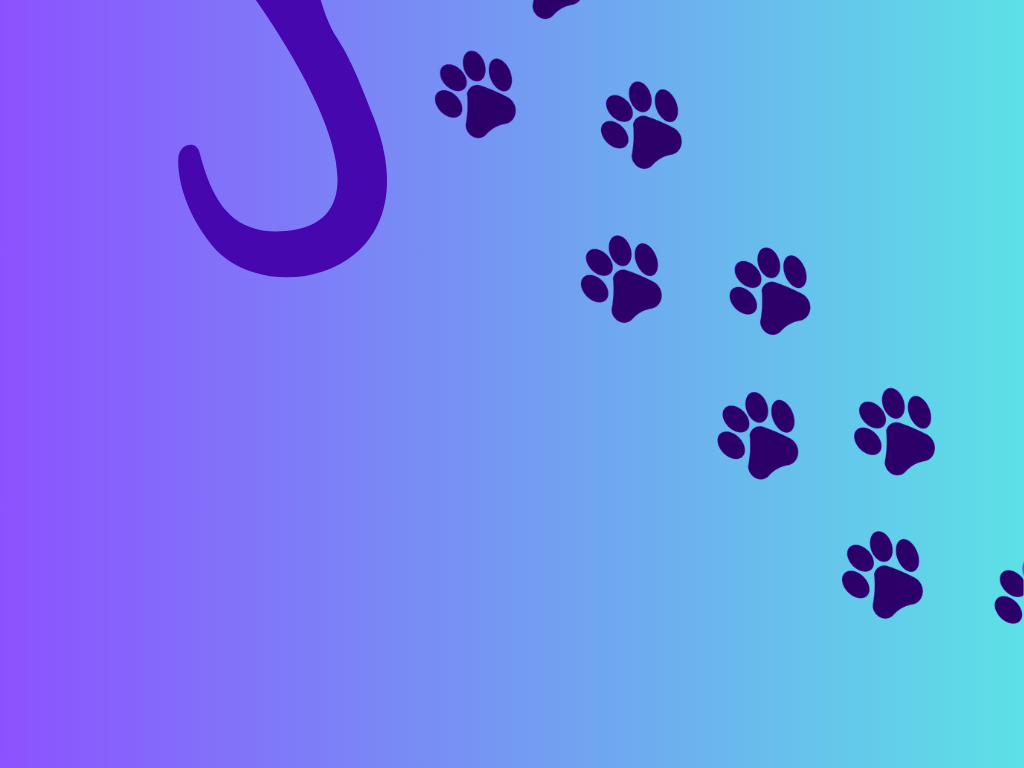Appearance
使用例
refで定義したinputをテキストフィールドのv-modelに設定して、入力値をinputで保持しています。
Props
clearable
propsにclearableを設定することで、入力値を一括で削除できるクリアボタンを表示することができます。
counter
propsにcounterを設定することで、入力文字数をカウントすることができます。
また、maxlengthを一緒に設定することで、最大文字数を設定することもできます。
バリデーションはされず、入力を制限するだけです。
vue
<template>
<v-container fluid>
<v-text-field
v-model="input"
label="入力してください"
placeholder="Placeholder"
color="primary"
clearable
counter="10"
maxlength="10"
></v-text-field>
<p v-if="input">ここに入力した文字列が表示されます: <br/>{{ input }}</p>
</v-container>
</template>vue
<script setup lang="ts">
import { ref } from 'vue'
const input = ref('')
</script>color
propsではbase-color, bgcolor, colorが設定可能です。 各propsの設定によって、テキストフィールドの色が変更できることが以下のサンプルで確認できます。
primary
colorの設定
colorを設定すると、focus時のlabelとボーダー下部の色が変化します。
base-colorの設定
base-colorを設定すると、focus時以外のボーダー下部の色が変化します。
bg-colorの設定
bg-colorを設定すると、フィールド内の色が変化します。
vue
<template>
<v-container fluid>
<v-select
v-model="color"
:items="colors"
label="Color"
></v-select>
<h4>colorの設定</h4>
<p>colorを設定すると、focus時のlabelとボーダー下部の色が変化します。</p>
<v-text-field
v-model="input"
label="Label"
placeholder="Placeholder"
:color="color"
></v-text-field>
<h4>base-colorの設定</h4>
<p>base-colorを設定すると、focus時以外のボーダー下部の色が変化します。</p>
<v-text-field
v-model="input"
label="Label"
placeholder="Placeholder"
:base-color="color"
></v-text-field>
<h4>bg-colorの設定</h4>
<p>bg-colorを設定すると、フィールド内の色が変化します。</p>
<v-text-field
v-model="input"
label="Label"
placeholder="Placeholder"
:bg-color="color"
></v-text-field>
</v-container>
</template>vue
<script setup lang="ts">
import { ref } from 'vue'
const color = ref('primary')
const colors = ['primary', 'secondary', 'success', 'info', 'warning', 'error']
const input = ref('')
</script>バリデーション
rulesにバリデーションルールを設定することで、バリデーションを行うことができます。
また、validate-onでバリデーションを行うタイミングも設定できます.
- blur: フォーカスが外れた時
- input: 入力された時(入力ごとに行う) などが設定できます。
試しにどちらかのテキストフィールドに10文字以上を入力してみると、エラーメッセージが表示されるタイミングが異なることが確認できます。
blurが入力を終えたタイミングまでエラーメッセージが表示されないのに対し、inputは入力ごとにエラーメッセージが表示されます。
validate-on : blur
validate-on : input
vue
<template>
<v-container fluid>
<h4>validate-on : blur</h4>
<v-text-field
v-model="input"
label="Label"
placeholder="Placeholder"
color="primary"
:rules="rules"
validate-on="blur"
clearable
></v-text-field>
<h4>validate-on : input</h4>
<v-text-field
v-model="input"
label="Label"
placeholder="Placeholder"
color="primary"
:rules="rules"
validate-on="input"
clearable
></v-text-field>
</v-container>
</template>vue
<script setup lang="ts">
import { ref } from 'vue'
const input = ref('')
const rules = [
(v: string) => !!v || '入力してください',
(v: string) => (v && v.length <= 10) || '10文字以内で入力してください'
]
</script>